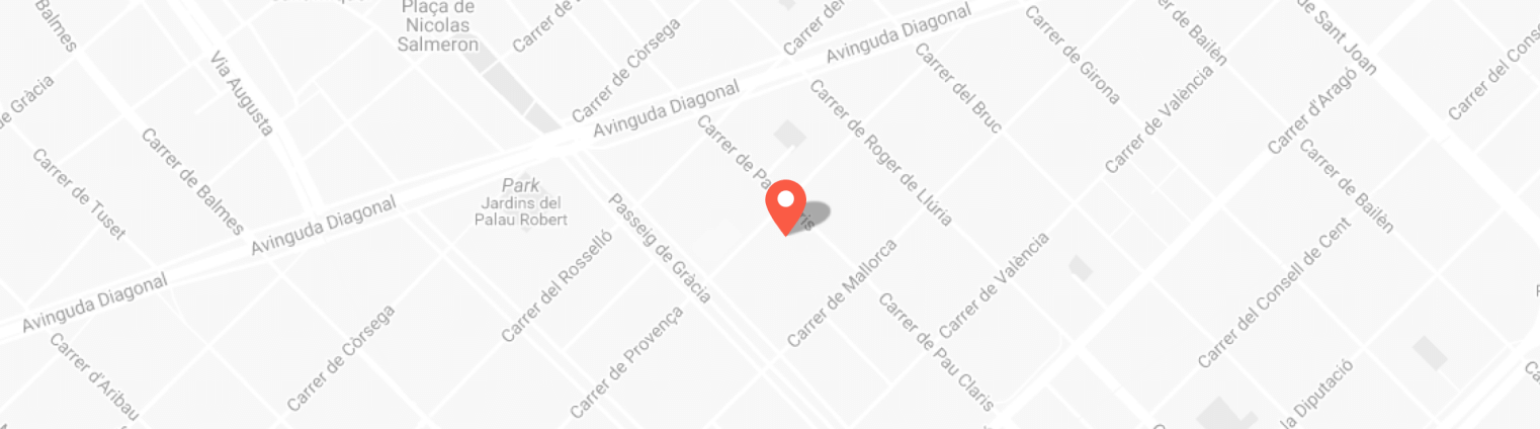Activating Anki Vector Robots: Resetting & Troubleshooting Guide!
Discover how to activate your Anki Vector robots effortlessly with our comprehensive troubleshooting guide. Solve common problems quickly and start enjoying your robots in no time!
Please note: DDL (Digital Dream Lab), the company responsible for activation and all Vector and Cozmo related services, is no longer operational. These instructions apply only when DDL services are active. Alternatively, refer to other posts for assistance with Wire pod and alternative activation methods.
Kindly follow the steps to activate the Vector:
1. Connect the charger to an USB adapter.
2. Download the app from the App Store.
3. Enable location and Bluetooth services on your device.
4. Place the Vector on the charger.
5. Double press the top button quickly when Vector is fully on.
6. Enter the code shown on the Vector screen on the app when asked.
7. Follow the instructions.
8. If it doesn't connect to the Wi-Fi, repeat the connecting process and also
check the Wi-Fi password. If still doesn’t connect try from a different
Device
To Reset:
1. Place the Vector on the charger.
2. Double press the top button twice quickly.
3. Lift the fork up and down.
4. Select reset by scrolling the wheels.
5. Lift the fork up and down to confirm.
6. Confirm reset.
N.R: #1. When replacing the cube battery make sure its LR1 size and 1.5V. There are
12V and higher voltage batteries of similar size which makes confusion and using any
of these will make the cube unusable permanently.
#2. If you have a space habitat to play with the cube kindly take the Vector out of the
habitat.
Vector Connection problems and solutions
Vector needs to be activated by Digital Dream Lab (DDL) for the first time.
When it connects to the Wi-Fi it connects to DDL to get activated. If any issue
arrives when connecting it to the Wi-Fi kindly try the following options
* Vectors support 2.4 GHz Wi-Fi routers and not 5 GHz ones.
* Sometimes you may need to follow the same process twice or thrice to get it
connected to the Wi-Fi.
* Sometimes you may need to connect it from another device as this helps
connecting it to the Wi-Fi.
* Sometimes Vectors keep showing the message " Syncing" and it doesn't
move to another stage. A restart of the Wi-Fi router helps in this case.
* Vectors may not connect to your router if too many devices are already
connected.
* Your router may need to be restarted although it's working perfectly with other
devices.
* Vector may not connect properly and show "Syncing " if there is a problem with
DDL server or it cannot connect to the server. ( Restarting the router may help in
this case).
* If the server is not responding Vectors will not connect properly and you may
need to try at a later time.
You can contact Chys Thijarah for any help and support or use our chat service on the page.